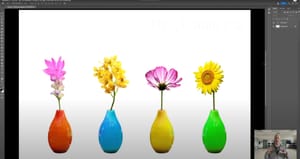Get to know selections in Photoshop - Tutorial
Follow along and use / download the file below to practice this Photoshop tutorial. You can also see if Photoshop has this files included depending on your version.
Dive into the world of Photoshop with a tutorial designed to broaden your skill set in digital editing. This session focuses on enhancing your ability to navigate through Photoshop's rich selection tools, offering a practical, step-by-step guide to understanding and applying various selection techniques. From the basics of geometric selections with the rectangular marquee tool to the nuanced use of the object selection tool, you're invited to manipulate and edit images with precision and creativity.
Discover how to transform the visual tone of your images through adjustment layers, such as hue saturation, to non-destructively tweak colors and brightness, ensuring your edits enhance without permanently altering the original image. This methodical approach allows for targeted adjustments, ensuring only the selected areas of your image are affected, providing a foundation for intricate photo manipulation.
By concluding with the application of color balance adjustments and exploring the automatic selection capabilities of Photoshop, this tutorial not only equips you with the technical know-how to select and modify specific image components but also encourages you to experiment with the aesthetic aspects of your projects. Whether you're adjusting the color balance to add a blue hue to a subject or selectively enhancing the brightness of certain elements, these skills pave the way for more advanced image editing projects, empowering you to bring your creative visions to life with confidence and sophistication.